Peacock Free Trial: 3 Months of Free Streaming in June 2025

In today's saturated streaming landscape, where countless platforms vie for your entertainment budget, finding ways to explore new services without significant financial commitment is more important than ever. Peacock, the streaming home of NBCUniversal and a treasure trove of beloved shows, movies, and live sports, has unfortunately discontinued its traditional, straightforward free trial. However, this doesn't mean accessing Peacock for free is entirely out of reach. In fact, numerous alternative pathways exist for savvy streamers to enjoy Peacock's extensive library without paying full price upfront.
Still the question remains: Can you get a free trial of Peacock this year? Read on to discover the latest ways to stream Peacock without paying full price upfront, even without a standard Peacock free trial. From leveraging bundled offers with other services like Instacart and Xfinity to taking advantage of limited-time promotions and discounts, opportunities abound to access Peacock without a hefty price tag.
Peacock TV 3-Month Subscription
Free Trial for Samsung Galaxy OwnersIf you've just treated yourself to a shiny new Samsung Galaxy or are planning to gift one in 2025, be sure to take advantage of this freebie! You'll have three full months to take in everything that Peacock has to offer and to decide if you want to keep the service; if so, you can expect to pay $8 per month once your trial period ends.Curious about your streaming options? Check out the blog for info on a Peacock promo code to find the best deal on NBC's streaming service - including the info you need on how to get a free 3 month Peacock trial.
Instacart+ 3-Month Trial
freeGet three months of Instacart+ for free with this link. You'll get free grocery delivery on orders of $10 or more, free restaurant delivery on orders of $25 or more, a Peacock Premium subscription for the duration of the trial, and more. Activate your trial membership by June 13. It auto-renews at $99 per year, but you can cancel at any time to avoid paying.
Instacart+ w/ Peacock Premium Membership
free 2-week trialWhen you sign up for a free 2-week trial of Instacart+ membership, you also get a Peacock Premium 2-week trial. With Instacart+, you'll get free delivery on orders of $35 or more, lower service fees on all orders, and more. The Peacock 2-week trial gets you live IndyCar races, PGA Tour golf, Premier League soccer, and WWE events, along with TV shows and movies. After the 2-week trial, if you don't cancel, the cost is $79.99 per year.If you're looking for the lowest prices on streaming services right now, check out our guide to the best Peacock TV deals in 2024, where we talk you through student discounts, military discounts, bundle deals, and more. Or, to give it a whirl with no commitments, we can show you how to claim a 2-week Peacock TV free trial.
Peacock TV Premium Annual Subscription
$25 for 1-YearThroughout May 2025, apply promo code "SPRINGSAVINGS" and get a Peacock TV Premium annual subscription for only $24.99. That's almost 75% off the price of paying monthly for a year and 69% off the current annual price of $79.99. The coupon code applies for one year only and your Peacock Premium plan will auto-renew at the then current subscription cost (currently $79.99).
Peacock TV Student Discount
$2.99 for 12 monthsTake advantage of this Peacock 2025 student discount and stream all your favorite Peacock Premium favorites at a 63% savings every month! You'll have to verify your status via SheerID but once you do you'll be able to stream hit titles like Poker Face, Resident Alien, Love Hurts, and more at your leisure.
Peacock Premium Military Discount
$3.99/mo. for 12 monthsVerify your military status and start streaming for $3.99 per month for 12 months. The Peacock Military Discount for 2025 is $4 off per month, for a total of $48 for 12 months. After 12 months, you'll be charged $7.99 per month or the then-current retail price each month until you cancel. Cancel anytime. Ready to start streaming? Head over to the blog for details on a Peacock promo code to help you save more. You'll also find all the details you need if you're wondering "does Peacock have a free trial in 2025?"
Peacock Premium Discount for Medical Pros & First Responders
$3.99/mo. for 12 monthsMedical professionals and first responders can score $48 off Peacock Premium over the course of 12 months with this 2025 deal. You'll need to verify your status via SheerId, then redeem the unique promo code you receive. Eligible customers who continue to meet the verification qualifications can renew the offer annually, or else will pay the retail price (currently $7.99 a month) until they cancel.Looking for a streaming service? Over on the blog we have info on the best Peacock streaming deals as well as how to get a free 3 month Peacock trial.
Peacock Premium Teacher Discount
$3.99/mo. for 12 monthsTeachers, faculty, and staff members at public or private institutions can save $48 over the course of the year with this 2025 deal. Educators need to verify their status with SheerID, then will receive a unique promo code to use. After the 12 months, you'll be charged the then-current retail price, but teachers can renew the offer annually if they continue to meet verification qualifications.Ready to start streaming? Head over to the blog for details on a Peacock promo code to help you save more. You'll also find all the details you need if you're wondering "does Peacock have a free trial in 2025?"
Xfinity StreamSaver Bundle
$15/mo w/ Xfinity PlanXfinity post-paid Internet or Xfinity TV subscribers can take advantage of this bundle in 2025 which includes Netflix Standard with ads (a $7.99/month value), Peacock Premium with ads (a $7.99/month value), and Apple TV+ (a $9.99/month value) all for just $15 per month. You'll save $10 per month over buying each service separately.
Xfinity NOW StreamSaver Bundle
$30/mo w/ Xfinity PlanYou'll need to have Xfinity post-paid internet to take advantage of this bundle in 2025, which provides NOW TV, Netflix Standard with ads, Apple TV+, and Peacock Premium with ads. NOW TV offers 125+ live channels and you'll also have access to select On Demand programming.
Does Peacock Have a Free Trial This June?
While Peacock no longer offers a traditional free trial, several workarounds exist to potentially access the service without paying full price. For a limited time until September 30th, one may look at claiming a 3-month trial for Samsung Galaxy owners; leveraging bundled benefits through a free trial of Instacart+ (also only available to new customers) or a long-term Xfinity or Spectrum subscription; taking advantage of select ticket offers for Halloween Horror Nights; and redeeming monthly statement credits via eligible World or World Elite Mastercards.
Each method has specific eligibility requirements and time-limited availability. Also, note that if none of these methods are feasible, one can keep an eye out for limited-time offers that may surface in connection with certain streaming devices, such as Google Chromecast. Offers tied to streaming devices are more likely to appear around major holidays like Black Friday, for example. Each of these methods can allow free access to Peacock for a number of months. That is, one way to obtain a trial is you may have to enroll in a free trial of another service. Make sure to review the eligibility requirements.
Can You Get a Free Trial of Peacock Without Instacart+?
Instacart+ is a premium delivery service known mostly for its grocery deliveries, though it also offers convenient deliveries from home improvement stores, warehouse clubs, and more. The service costs $9.99 per month or $99 per year, but in addition to lower fees and direct deliveries, Instacart+ now also comes with Peacock Premium at no added charge.
Note that the Instacart Peacock free trial combo is only valid for Instacart+ subscribers — not the basic service. If you aren't keen on paying for Instacart+ just yet, it's best to sign up for a free trial of this service for two weeks. And that means being able to stream Peacock Premium during that time as well. Alternatively, you can get two months of Instacart+ for free if you have an eligible World or World Elite MasterCard. In this case, you can't be an active Instacart+ member to take advantage of this deal, so if you try to get the two weeks for free first and then try to use the MasterCard to extend it, you probably won't be able to.
So, can you get a free trial of Peacock without Instacart+? At this point in time, no, not really, unless you're a Samsung Galaxy owner and can take advantage of their 3-month offer. Or if you're an Xfinity customer, you may be able to get Peacock Premium for free for a time (more on that below).
How to Sign Up for Instacart+
It's an easy process to sign up for both Instacart+ and start watching your free Peacock Premium subscription. Here's what to do:
- Navigate to the Instacart+ page.
- Click "Try free for 2 weeks."
- Follow the instructions to finish signing up.
-
Once you're signed up for Instacart+, you can activate your Peacock Premium access by doing the following:
- Open the navigation menu and click "Your Instacart+ membership" to see benefits.
- You should see "Peacock" under benefits with a button that says "Learn more."
- Click "Learn more" and you should see a popup that says "Activate Peacock now."
- Click the "Activate" button and follow the directions.
- Once you've successfully activated your account, the popup should look like this:
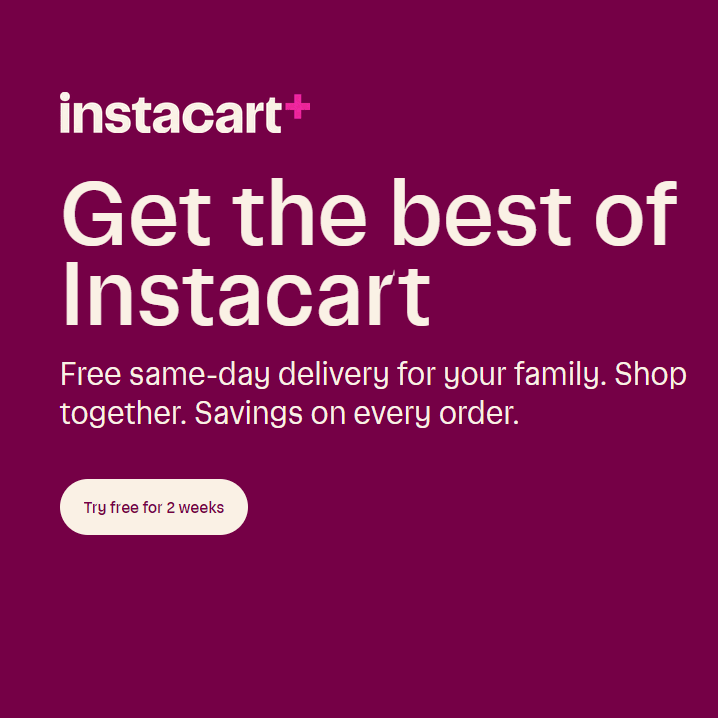
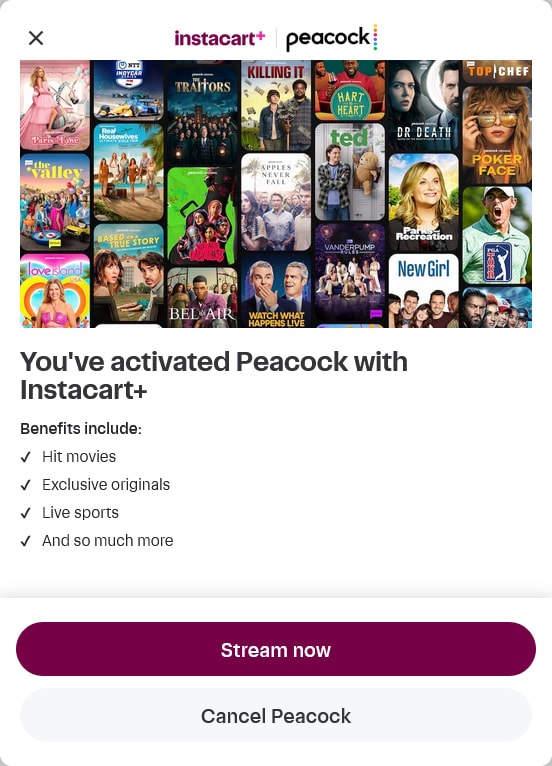
Can You Get Peacock Premium for Free With an Xfinity Subscription?
Xfinity and Spectrum offer a number of different services, including TV and streaming library options. And as one of the perks for using their service in 2025, you can often get free Peacock at no additional charge. There are a few ways to qualify for this bonus throughout 2025. One way is by being a new or existing Xfinity Internet customer with Gigabit or higher speed service; these subscribers can often get access to Peacock Premium for two years. Be sure to check the fine print, though, as that access will terminate after the promotional period "unless you elect to continue receiving the service," which likely means you'll need to take action to keep it. Remember, these Gigabit offers are for 2025, but may change afterwards. Eligible Xfinity Internet subscribers can activate their Peacock Premium subscription by signing in to their account at login.xfinity.com/login.
Another way to receive free Peacock in 2025 is by being a long-time subscriber of Xfinity and a member of Xfinity Rewards at either the Diamond or Platinum tier with any level of Xfinity internet. However, reaching those tiers requires 7-14 years (Diamond) or more than 14 years (Platinum) of membership, respectively, so it's a perk for loyal customers . Finally, if you subscribe to Xfinity's NOW TV streaming service, Peacock Premium is included at no extra cost as part of the package. Comcast internet-only subscribers with plans at the 75 Mbps tier or above can add NOW TV at any time, which is a great option for cord cutters looking for an alternative to traditional cable in 2025. NOW TV gives you access to over 125 live channels and on-demand content through the Xfinity Stream app for $20 per month (taxes apply). NOW TV is available with Xfinity Internet or Internet Essentials subscriptions and can be streamed through the Xfinity Stream app.
To activate Peacock Premium with NOW TV or another eligible Xfinity plan, visit xfinity.com/yoursubscriptions and log in to your account. You should find an option to activate Peacock Premium there. If you already have a Peacock account, you'll be prompted to sign in. If you do not have an account, you will be prompted to create one. However, it's worth noting that if you already have a Peacock subscription, you will need to cancel it before signing up for NOW TV.
Beyond Xfinity, if you are a Spectrum TV Select customer, you can now get the ad-based Peacock Premium included with your package. This offer of ad-based Peacock Premium with Spectrum TV Select became recently available. Spectrum TV select includes free ad-supported subscriptions for Disney Plus, AMC Plus, Max, Paramount Plus, ESPN Plus and ViX. If you have a Xumo Stream box, you can access Peacock content immediately, or you can activate your streaming account via the Spectrum site.
Halloween Horror Nights
That's right — if you enjoy Universal's Halloween Horror Nights event every year, you may be aware you can get six months of Peacock Premium for free. But if you weren't already in the know, here are the details:
- It's only valid for select tickets
- This offer must be redeemed by January 31, 2025
- For more info, you can see the fine print for this offer on Peacock's website to see if you'll qualify and any restrictions to note.
The Peacock TV and Mastercard Special
Wondering how to get Peacock for free? If you have an eligible World or World Elite Mastercard , you can unlock automatic monthly statement credits on your Peacock subscription. This offer, which runs until December 31, 2025, effectively provides a discount of $3 per month on Peacock Premium with your eligible World or World Elite card, making it almost free! With that access, enjoy thousands of hours of your favorite tv shows. If you have the World Elite Mastercard, you can boost your credit up to $5 cashback monthly on Peacock Premium Plus, giving you exclusive access to even more premium content.
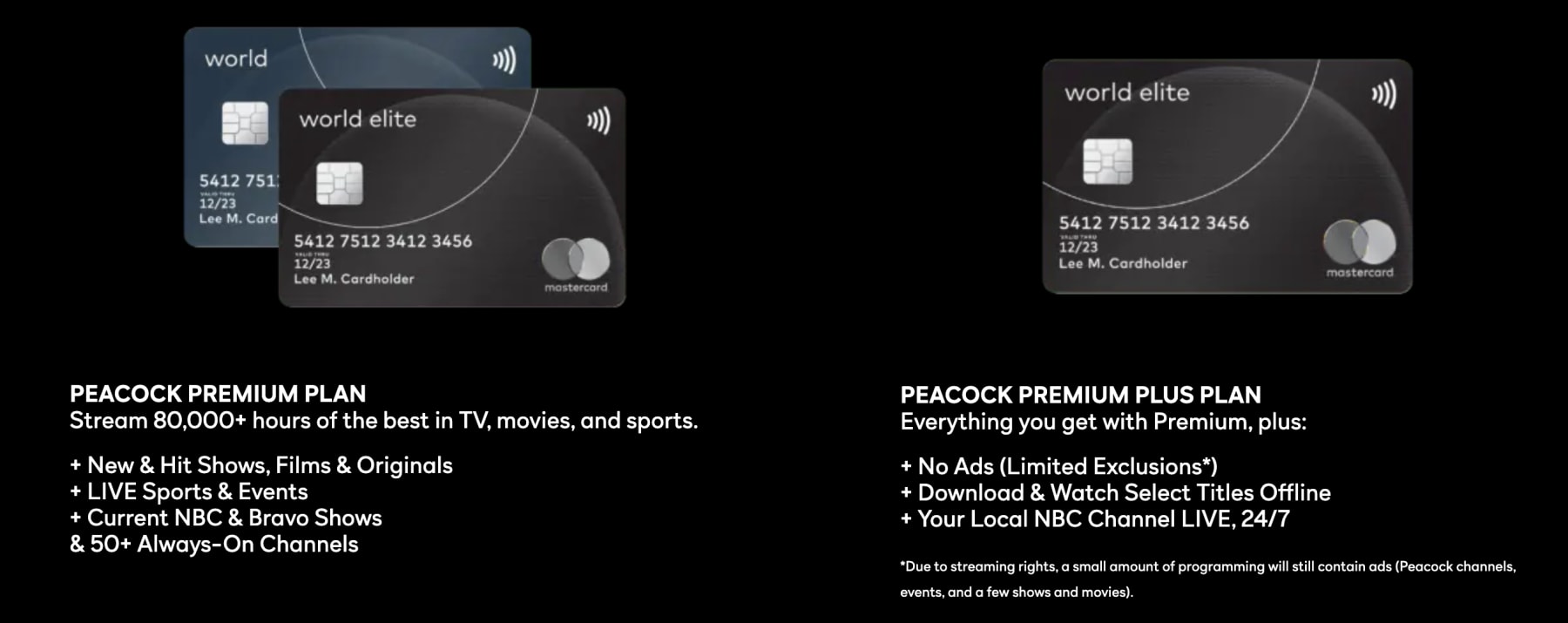
Do note that this offer excludes current Peacock Premium and Premium Plus subscribers, and eligibility restrictions and terms apply.
What Else to Know About Peacock Trials
What Is the Cheapest Way to Get Peacock Premium?
Your best bet on finding the cheapest Peacock plan is to check out the various discounts to see if you qualify for any of them:
Student discount: $2.99 per month for 12 months
Teacher discount : $3.99 per month for 12 months
Military discount : $3.99 per month for 12 months
First responder discount : $3.99 per month for 12 months
It's important to note that these discounts generally apply only to the ad-supported Peacock Premium plan, providing a budget-friendly streaming option. However, if you don't qualify for any of these ongoing offers, don't despair! Peacock frequently rolls out special promotions and offers seasonal deals. Black Friday is historically the best time to snag a deal on streaming services. In past years, they've offered a full year of Peacock Premium for as little as $20 – that's a whopping $60 savings, or a 75% discount! Keep an eye out for these limited-time opportunities to enjoy Peacock for less and compare streaming plans to find the best fit for your needs.
If you don't qualify for these ongoing discounts, all hope is not lost. Peacock also routinely offers discount codes for both new and returning customers. Black Friday is typically the best time to subscribe, with Peacock offering a full year for just $20 in the past. Instacart also sometimes offers a free two-week free trial to Peacock. Keep an eye out and check deals and promotions.
It's important to note that these discounts generally apply only to the ad-supported Peacock Premium plan. However, if you don't qualify for any of these ongoing offers, don't despair! Peacock frequently rolls out special promotions, and Black Friday is historically the best time to snag a deal. In past years, they've offered a full year of Peacock Premium for as little as $20 – that's a whopping $60 savings, or a 75% discount! Keep an eye out for these limited-time opportunities to enjoy Peacock for less.
What Is the Normal Cost of Peacock Premium With Ads?
Peacock offers two main subscription tiers: Peacock Premium and Premium Plus . The standard cost for Peacock Premium, the ad-supported plan, is $7.99 per month or $79.99 per year. This entry-level plan provides access to the majority of Peacock's content library, including thousands of movies and shows, originals, live sports, and next-day NBC content, albeit with advertisements estimated at around five minutes per hour. Choosing the annual plan offers a cost saving equivalent to roughly two months free compared to monthly payments.
For a reduced ad experience and additional features, Peacock Premium Plus is available for $13.99 per month or $139.99 per year. While marketed as "ad-free," this higher tier actually offers "limited ads," with some commercials still present during select live events, certain content, and Peacock Channels. Premium Plus also unlocks the ability to download select titles for offline viewing and provides 24/7 live access to your local NBC channel. Similar to Premium, the annual Premium Plus plan offers savings compared to the monthly rate.
What About Auto-Renewal and Cancellations?
Nearly all of these promotional offers and trials will automatically convert to a paid subscription at the standard rate when the trial period ends – it's like a streaming Cinderella story where your free access turns into a monthly bill, so be aware! For instance, the Samsung Galaxy 3-month trial automatically renews to Peacock Premium at $7.99/month, the Instacart+ trial renews both the Instacart+ subscription and your Peacock access, and Xfinity/Spectrum offers might end automatically or require opting-in at a paid rate. The good news is you can dodge the charge by canceling before the renewal date.
First, set a reminder on your phone a few days before the trial ends. Then, remember that the cancellation process varies: cancel Peacock directly through your account settings if you signed up on their site or app, cancel your Instacart+ membership to end your Peacock , or contact Xfinity/Spectrum directly. If you used a Samsung or Mastercard perk, check the terms as you may need to cancel directly with them. Always confirm your cancellation with an email or a notice in your account – this is your proof! And finally, in most cases, you'll need a credit card upfront to start a free trial so they can charge you if you forget to cancel, but double-check as this might vary.
Eligibility and Restrictions For New and Returning Users
Whether you're a new or returning user exploring Peacock, carefully consider the eligibility requirements and conditions for any free trial or promotional offer. Generally, you must be at least 18 years old and reside in the United States (including its territories and possessions) to qualify. Peacock reserves the sole right to determine eligibility, potentially limiting participation based on factors such as device ID, payment method, email address, account activity, or prior subscription status. A valid payment method may be required to initiate a trial or promotion, and automatic charges at the then-current subscription fee will occur after the trial's conclusion unless you cancel beforehand. Be aware that a separate notification about the approaching end of the trial or promotional period may not be provided.
Promotions are typically limited to a single redemption per eligible user, cannot be redeemed for cash, and cannot be combined with other offers unless explicitly stated otherwise. If you receive a promotion through a third party (e.g., Samsung, Xfinity, Instacart), additional terms and conditions from that partner will apply, potentially impacting eligibility, redemption steps, or the duration of the offer. Furthermore, Peacock reserves the right to terminate your access if it believes you're using the service in violation of the Terms of Service. Carefully review all terms, conditions, and restrictions before signing up, paying particular attention to eligibility differences for new versus returning subscribers, any geographic restrictions, and potential content blackouts. Also know that all subscriptions will convert to paid at the current market rate at the end of any promotional period.
What To Watch During Your 3-Month Trial
Peacock is constantly evolving its content offerings, bringing new movies and TV shows to keep viewers engaged. Summer 2025 is packed with exciting new additions, providing a wide array of entertainment for every taste. Here's a curated glimpse of what's fresh on Peacock this month.
- Wicked: The cinematic event starring Cynthia Erivo and Ariana Grande is now streaming.
- Long Bright River: All episodes of this gripping drama set in Philadelphia are available now.
- The Real Housewives of Atlanta: New episodes are now streaming, showcasing the high-drama lives of Atlanta's housewives.
- Law and Order: Organized Crime: The season 5 premiere of this Peacock Original arrives April 17.
Peacock is gearing up for a sizzling summer with its
June 2025 lineup, offering a mix of fresh originals, beloved classics, and can't-miss live events. Reality TV fans can dive into Love Island USA Season 7, premiering June 3, for sun, drama, and romance. Music enthusiasts can get an inside look at Nelly and Ashanti: We Belong Together, a new docuseries following the couple's journey. Thrill-seekers can catch the intense season finale of Law and Order: Organized Crime on June 12.
Plus, with the 50th anniversary of Jaws on June 15, there's never been a better time to revisit this iconic thriller. And fans of The Office will have a great time this Summer, as all seasons of the American version of The Office are dropping June 19. With new episodes of original series, live sports, and a wealth of classic films and TV shows, Peacock is a must-have streaming destination this June.
Why Trust DealNews
With more than 25 years of experience helping deal-seekers save money, DealNews is a trusted source for the lowest price available from reputable retailers. Every day, curators hand-pick the best deals on the internet so shoppers can have confidence in the offers we list and know they're saving as much as they can with free trials, discount codes, and more.
Consider signing up for the DealNews Select newsletter , which drops a bunch of handpicked hottest deals into your inbox every weekday. You can also set a deal alert for products you're interested in and receive a notification when they go on sale.
Related Blog Posts:
- If you're interested in top shows and releases this Summer, our guide highlighting how to get Netflix for free is here to help you save the most.
- Hulu's 30-Day Free Trial has been beyond popular this year, and for good reason. Check out our guide to learn more.
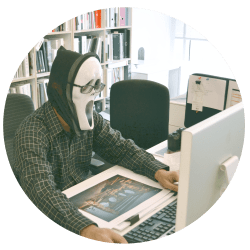



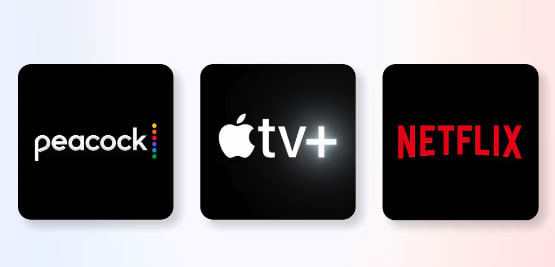
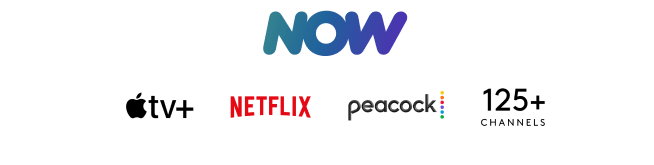
Sign In or Register