How to Cancel Your Paramount Plus Subscription In 2025

So, you want to cancel your Paramount Plus subscription. Maybe you took advantage of a free trial and it's not meeting your expectations. Perhaps you've been a subscriber for a while and you've found that it's not one of your go-to streaming services. Maybe you're trying to save money by reducing your monthly subscriptions. Whatever your reason, cancelling your Paramount Plus subscription is a fairly straightforward process once you find the correct portal.
The steps to cancel your Paramount Plus subscription depend on the manner in which you signed up. Did you sign up online? Through the app? On an iPhone or Android device? Maybe you signed up through Prime Video or Roku TV. Fortunately we've detailed the steps for each of those possibilities, and if you don't remember how you signed up (a pretty likely scenario), feel free to go down the list and try them all until something works. (The first one should do the trick. Don't worry.)
Paramount Plus Discounts
Paramount+ Essential Summer Deal
99 cents per month for first 2 monthsNew Paramount+ users can apply promo code "SUMMERFUN" in order to get your first two months of your Paramount+ Essential plan for just 99 cents each. Note that once the two months are up, your subscription will auto-renew at the then-current monthly rate ($7.99 per month at the time of writing).
Paramount+ Premium Summer Deal
99 cents per month for first 2 monthsNew users can apply promo code "SUMMERFUN" when signing up to get your first two months of Paramount+ Premium (formerly known as Paramount+ w/ Showtime) for just 99 cents each. Note that after your first two months, your subscription will auto-renew at the then-current rate ($12.99 per month at the time of publishing).
Paramount+ Senior Discount
From $7 per monthSeniors with a valid and active AARP membership can take 10% off any Paramount+ plan in 2025. That includes the basic Paramount+ Essential and the higher tier Paramount+ with Showtime. Prices start at $7.19 per month.Want to learn more about Paramount Plus discounts? Our guide to Paramount Plus coupon codes in 2025 has the info you need for scoring discounts on the streaming service. Also check out our guide to Paramount Plus subscription costs and prices to learn how much Paramount Plus is in 2025.
Paramount+ Student Discount
50% off All PlansNew and returning students can sign up for Paramount+ and get 50% off any plan with this student discount in 2025. That means snagging the Paramount+ Essential plan for just $3.99 per month or $29.99 per year. If you want Paramount+ with Showtime, you'll pay $6.49 per month or $59.99 per year. Note that you'll have to verify your status with SheerID, but once you do it's smooth sailing for 12 months. After that, your plan will automatically renew at the then-current price.
Paramount+ Student Discount
From $3.99/monthNew and returning students can sign up for the Paramount+ student discount in 2025 and pay just $3.99 or $6.49 per month for a whole year, depending on which plan you choose. You'll need to verify your status with SheerID, but once you do you can enjoy all the entertainment options that Paramount+ has to offer. Note that after 12 months, your plan will automatically renew at the then-current price, so if you want to avoid paying more, be sure to cancel before that happens.
Paramount+ Essential Student Discount
$3.99/monthNew and returning students can get an entire year of Paramount+ Essential for 50% off with this 2025 offer. You'll need to verify your status with SheerID, but once you do you'll have 12 months to explore everything Paramount+ Essential has to offer. When the year is up, your plan will automatically renew at the then-current rate, so if you want to avoid higher prices, be sure to cancel before then.
Paramount+ w/ Showtime Student Discount
$6.50/monthNew and returning students can sign up for Paramount+ with Showtime and save 50% off for an entire year with this 2025 deal. You'll need to verify your status with SheerID, but once you do you'll be able to enjoy all the premium entertainment options Paramount+ with Showtime offers. Note that after 12 months, your plan will automatically renew at the then-current price, so be sure to cancel if you don't want to deal with a higher cost.
Paramount+ Military Discount
From $4/mo. for EssentialMilitary members can get Paramount+ for 50% off in 2025 when they verify their status through SheerID. Even better, this discount is good for either Paramount+ plan, so you can opt for the basic Essential or the Paramount+ with Showtime plan and get half-off either way.
Paramount+ w/ Showtime Military Discount
$6.50/monthMilitary members can snag the elite tier of Paramount+ streaming which includes Showtime for 50% off the regular price. That means getting it for just $6.50 per month as long as you stay subscribed! Or at least until Paramount+ changes prices, but even then you'll still get 50% off whatever the new price may be. Note that you'll have to verify your status through SheerID to receive the discount, but once you do, you're good to watch all the latest hits offered by Paramount+ with Showtime.
Paramount+ Military Discount
50% off all plansMilitary service members can save 50% off any Paramount+ plan when you verify your military status via SheerID. Your plan will be automatically renewed until you cancel, so once you're verified you can enjoy those sweet half-off savings as long as you want.
Paramount+ Essential Annual Plan
$60/yearIf you're a fan of Paramount+ content, then it's in your best interest to opt for the annual plan over the monthly one. Doing so will mean saving 37% compared to paying the monthly rate for a year and effectively drops the price from $7.99 per month to just $5 per month.
Paramount+ Channel on Amazon Prime Video
Free 7-Day TrialPrime members can take advantage of this deal in 2025 and get seven days of the Paramount+ channel for free. Be sure to cancel before your trial is up if you're not feeling it. Otherwise you'll be charged the then-current rate for whatever Paramount+ plan you chose to try out.
Paramount+ with Walmart+
30-Day Free TrialIf you're considering Paramount+ but want more from your subscription, it's worth checking out Walmart+. The service comes with a ton of perks for shoppers, one of which includes Paramount+ Essential at no additional cost. Under your Walmart+ benefits, you'll be able to hit the button "Get Paramount+" to start the process - just follow the prompts to sign up and activate your plan. If you already have Paramount+ you'll find instructions on how to navigate that as well so you can begin getting your plan totally for free. Note that if you cancel your Walmart+ membership, you'll once again be charged for your Paramount+ subscription unless you cancel it too.
How to Cancel Paramount Plus
The required steps to cancel your Paramount Plus subscription vary by the device you're using. You can always go to your account page at Paramount Plus and cancel there, but you can also access the cancellation process with an Apple or Android device, Fire TV, Roku, or Prime Video.
How To Cancel a Free Trial or Subscription Through the Website
- Go to your account page at paramountplus.com, and click the "Cancel Subscription" link
- Agree to the terms of cancellation and click "Yes, cancel my subscription"
- Enter a cancel reason and click "Complete Cancellation"
How To Cancel on Amazon
Fire TV
- Go to Your Memberships and Subscriptions
- Select "Cancel Subscription" next to the subscription you'd like to cancel. This takes you to the Account and Settings page
- Under the Your Channels section, find the subscription you wish to cancel
- Select Cancel Channel and confirm
Prime Video
If you signed up for Paramount+ on Prime Video, you'll need to visit Amazon's "Contact Us" page for account support.
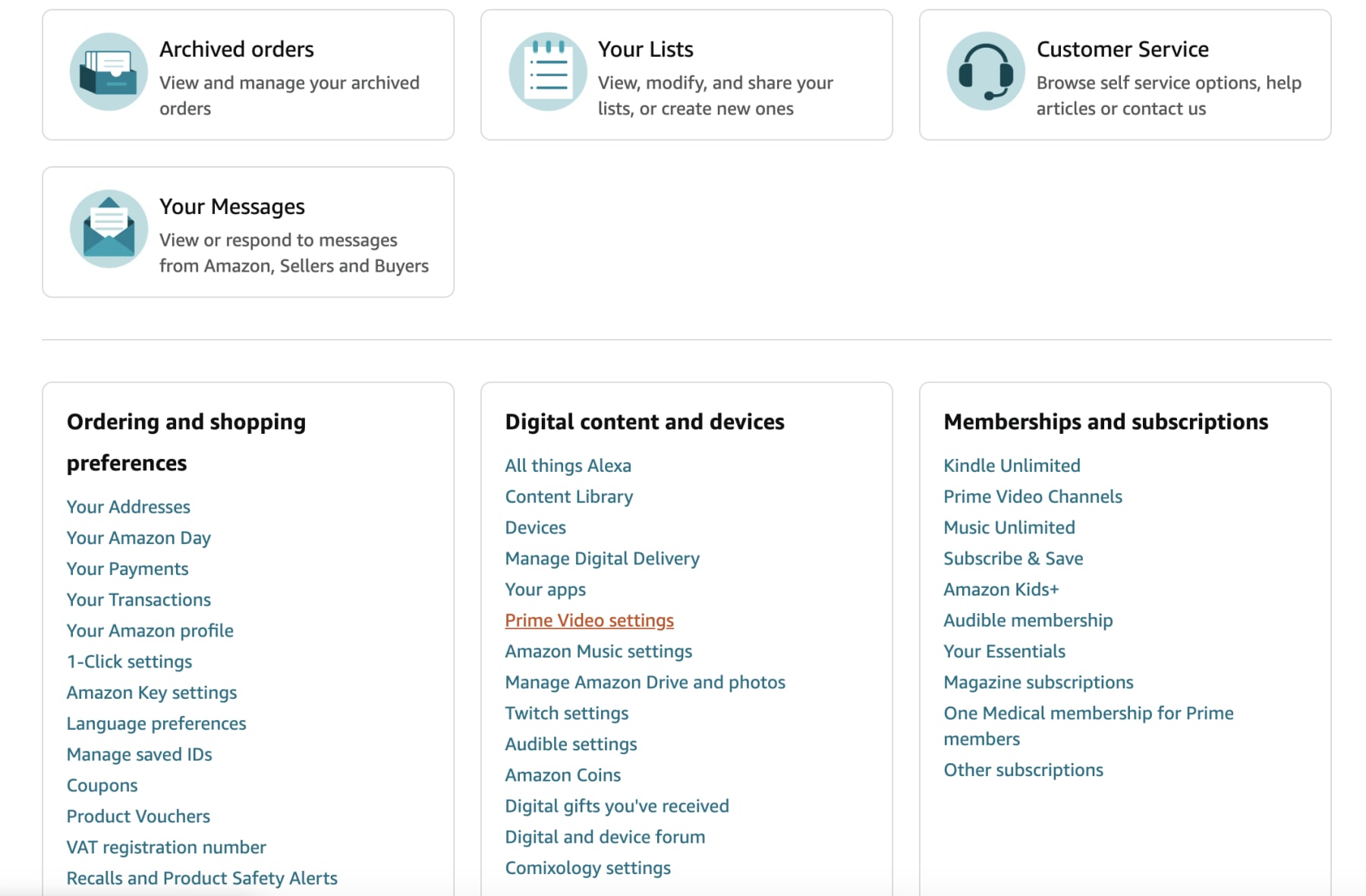
- Go to Manage Your Subscriptions and select Your Subscriptions
- Find the Paramount Plus subscription that you want to cancel
- Select Unsubscribe and confirm
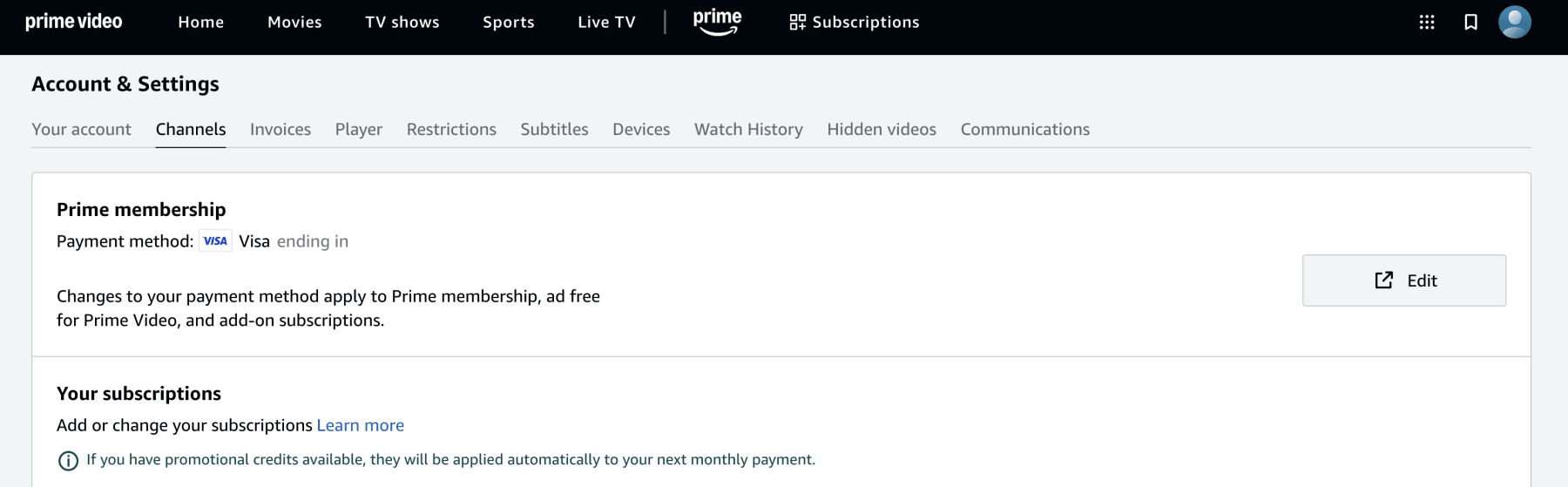
Note that instead of "Subscriptions" your Amazon account could say "Channels" so be aware of that small change. The rest of the steps should remain the same though.
Cancel Through Apple
Apple TV Device
- Open Settings
- Select Users and Accounts, then select your account
- Select Subscriptions
- Choose the subscription that you want to manage, then select Cancel Subscription. If you don't see Cancel Subscription, then the subscription is already canceled and won't renew
Apple TV Channel
If you signed up for Paramount Plus through Apple TV channel, please click here to contact Apple Customer Support for assistance.
How To Cancel on Roku
Roku Device
- Go to your home screen
- Choose the Paramount Plus channel and press the "*" button on the Roku remote
- Select Manage Subscription
- Choose Cancel Subscription
Roku Website
If you signed up for Paramount Plus through Roku then you'll have to cancel the same way.
- Sign in to your Roku account at my.roku.com
- Click on "Manage your Subscriptions"
- Select the subscription channel to cancel
- Click "Unsubscribe"
Cancel on a Smartphone
iPhone
- Open the Settings app
- Tap your name
- Tap Subscriptions. (If you don't see Subscriptions, tap iTunes and App Store instead. Then tap your Apple ID, tap View Apple ID, sign in, scroll down to Subscriptions, and tap Subscriptions.)
- Tap Paramount Plus
- Tap Cancel Subscription. If you don't see Cancel Subscription, the subscription is already canceled and won't renew
- Tap Confirm
Android
- On a phone or computer, go to Google Play subscriptions
- Select the subscription you want to cancel
- Select Cancel subscription
- Follow the instructions
Why Trust DealNews?
Dealnews has over 25 years of experience serving deal seekers. We list the lowest prices available from reputable sellers.
If you're looking for the best deals on streaming services, TVs, iPhones, tablets, and other devices, consider signing up for the DealNews Select newsletter, which drops a bunch of handpicked hottest deals into your inbox every weekday. You can also set a deal alert for products you're interested in and receive notification when they go on sale.
- If you're interested in Paramount Plus and titles like Top Gun: Maverick, Star Trek, Tulsa King, Paw Patrol, and more, then our guide to the best Paramount Plus deals is for you to help you save.
- Paramount Plus is one of the few streaming services that still offers a free trial. Check out our breakdown of how much Paramount Plus costs this year.
- If you're interested in Paramount Plus but want to save, we have the info you need for Paramount Plus coupon codes and how they can help.
- If you're a Roku subscriber, you may be wondering how to get Paramount Plus through Roku and whether or not you can get a free trial. We've got all the answers you need in our guide on Paramount Plus for Roku and how to save.



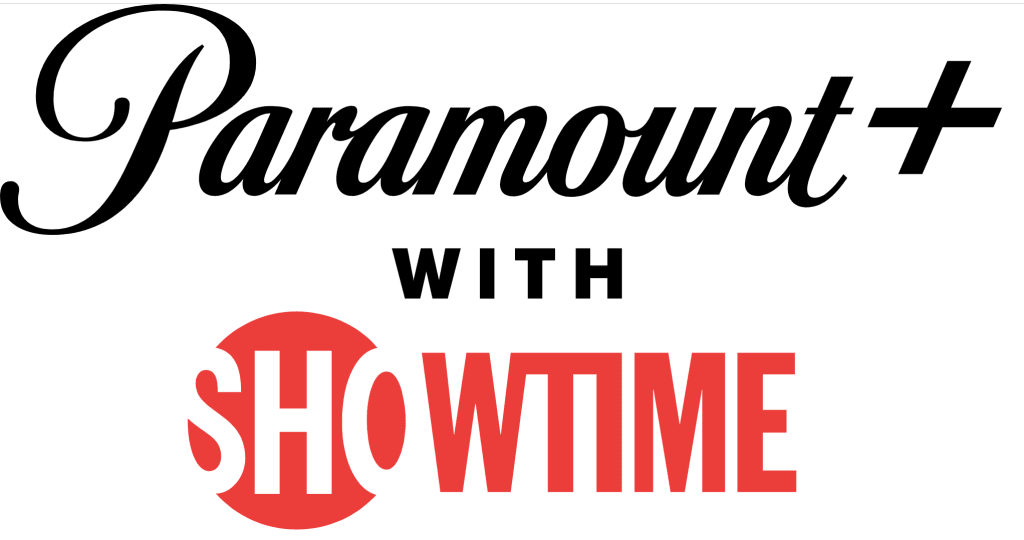
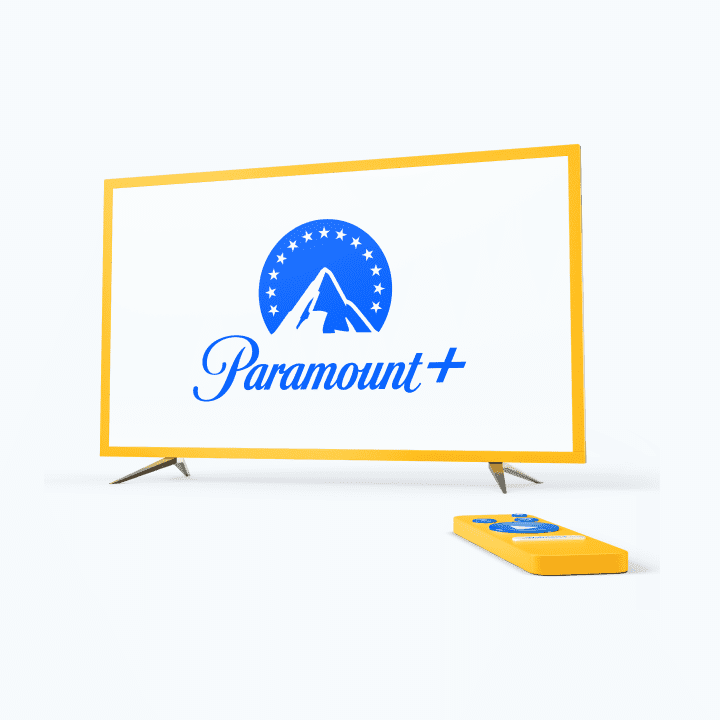
Sign In or Register